Account Overview
Chapter 2
Getting Started
Chapter 3
Control Panel Overview
Chapter 4
FTP Instructions
Chapter 5
SSH / Telnet
Chapter 6
Email Software Setup
Chapter 7
File Manager
Chapter 8
Change Password
Chapter 9
Mail Manager
Chapter 10
Site Statistics
Chapter 11
Mailing List
Chapter 12
Microsoft FrontPage
Chapter 13
Site Creation Tool
Chapter 14
Counters
Chapter 15
Protect Directories
Chapter 16
Redirect URL
Chapter 17
Search Engine
Chapter 18
Formmail
Chapter 19
PGP & PGP Mail
Chapter 20
Mime Types
Chapter 21
Anonymous FTP
Chapter 22
Archive Manager
Chapter 23
SSL (Secure Server)
Chapter 24
MySQL
Chapter 25
Shopping Cart
Chapter 26
CGI-bin
Chapter 27
Real Audio / Real Video
Chapter 15 - Protect Directory
The Protect Directory Option in your Control Panel allows you to restrict access to a particular directory within your account and allowing access by assigning usernames and passwords to individuals that you choose to allow such access.
When you click on this option you will be taken to the following screen where you are asked to upload the directory that you wish to Password Protect. You can select the particular directory from the drop down list and then click load.
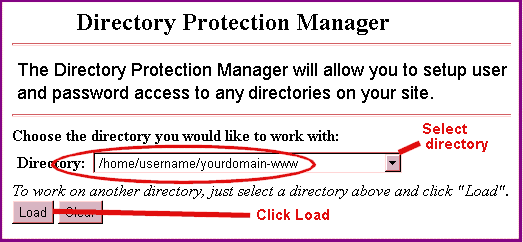
Once you click load you will be taken to the following screen. The top section of this screen is basically a repeat of the first screen and should reflect the directory you have loaded. The bottom section is where you assign usernames and passwords. Complete this section for each user you are allowing access and clicking submit to save each entry.
NOTE: Usernames and passwords MUST be from 6 to 8 characters long. Any less than 6 or greater than 8 will cause your protected directory cease to function and you will receive an error when trying to enter the directory.
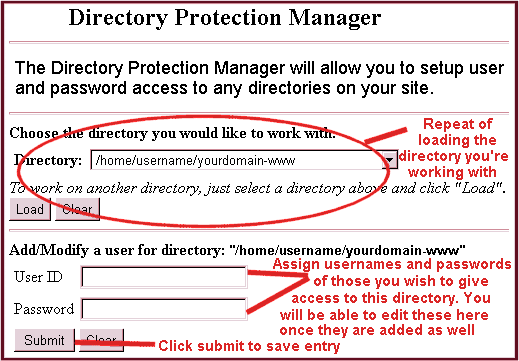
Once you have added users, you will see a list of these above the boxes where you add them, there will be a delete option next to each one which will allow you to delete them when you no longer want them to have access.